The Amazon Fire TV Stick is one of the most popular streaming devices, and it works perfectly with IPTV.
In this guide, we’ll show you step by step how to install IPTV Smarters, IBO Player, and Tivimate on your FireStick so you can enjoy live TV, movies, and series in minutes.
🔥 Method 1: Install IPTV Smarters on Fire TV Stick
- On your FireStick home screen, go to Find > Search.
- Type Downloader and install the app.
- Go to Settings > My Fire TV > Developer Options, then enable Install Unknown Apps for Downloader.
- Open Downloader and enter this URL: https://linkjust.com/smarters
> Click GO. - Install IPTV Smarters, then open it.
- Accept the terms and click Add User.
- Choose Login with Xtream Codes API.
- Enter the details provided by your IPTV provider:
- Name
- Username
- Password
- Portal URL
✅ That’s it! The app will automatically load your channels, movies, and series.
📺 Method 2: Install IBO Player on Fire TV Stick
- Open Downloader and enter this URL:
http://ibodesk.com/media.apk(or use code 532837) - Install the app and open it.
- On the first launch, you’ll see a MAC address and a Device Key. Write them down.
- On your phone or computer, go to: https://iboplayer.com/device/login
- Enter the MAC and Key to activate your app.
- Add your IPTV service using one of these methods:
- M3U Playlist link
- Xtream Codes (XC)
✅ Restart the app on your FireStick and your IPTV service will be ready.
📺 Method 3: Install Tivimate on Fire TV Stick
- In Downloader, type this URL:
https://tivimates.com/tiviapkand click GO. - Install the app and open it.
- Click Add Playlist → choose Xtream Codes.
- Enter the login details provided by your IPTV provider:
- Username
- Password
- Portal URL
✅ Tivimate will load your IPTV channels and you can start watching instantly.
❓ Troubleshooting
- If the app doesn’t load channels, check your username, password, and portal URL carefully.
- Restart your FireStick after installation to refresh the apps.
- If the issue continues, contact your IPTV provider for support.
📌 Final Words
Setting up IPTV on FireStick is simple when you follow these steps.
Whether you prefer IPTV Smarters, IBO Player, or Tivimate, you’ll have access to live TV, movies, and series in just a few minutes.
If you face any issues, reach out to us via email, live chat, or WhatsApp—we’ll be happy to help.