Works with Fire TV Stick, Fire TV Stick 4K/4K Max, and Fire TV Cube.
Time needed: 5–10 minutes
Last updated: August 24, 2025
What You’ll Need
- A Firestick connected to your TV and Wi‑Fi
- An Amazon account (signed in on your Fire TV)
- A stable internet connection (10–25 Mbps+ recommended)
- Your IPTV login from your provider:
- Xtream Codes (username, password, server/portal URL), or
- M3U playlist URL (and optional EPG URL)
Note: IPTV Smarters is a player. It doesn’t include channels by default. You’ll need a valid IPTV subscription from a provider.
Quick Steps
- Search for IPTV Smarters or Smarters Player Lite in the Amazon Appstore and install it.
If you can’t find it, use the Downloader app to sideload the APK from the developer’s official link. - Open IPTV Smarters → accept the terms.
- Choose “Login with Xtream Codes API” (recommended) or “Load Your Playlist (M3U)”.
- Enter your IPTV details → Add User.
- Enjoy Live TV, Movies, Series, and EPG.
Method A: Install from the Amazon Appstore (Easiest)
In many regions, Smarters Player Lite is the available listing.
- On your Firestick Home, go to Find → Search.
- Type “Smarters Player Lite” or “IPTV Smarters”.
- Select the app in the results → Download (or Get).
- Once installed, select Open.
If it doesn’t appear in your region, use Method B below.
Method B: Sideload via Downloader (If Appstore isn’t available)
This is safe when you only use the developer’s official download link. Avoid random mirrors.
Step 1 — Install the Downloader app
- On the Firestick Home, go to Find → Search.
- Type “Downloader” (by AFTVnews).
- Select it → Download.
Step 2 — Allow installs from unknown apps
- Go to Settings → My Fire TV → Developer Options.
- Don’t see Developer Options? Go to Settings → My Fire TV → About, select Fire TV Stick and click it 7 times to enable Developer Options, then go back.
- Open Install unknown apps → set Downloader to ON.
Step 3 — Download the IPTV Smarters APK
- Open Downloader → allow permissions.
- In the URL field, enter the official IPTV Smarters download link from the developer.
- Tip: Type carefully and avoid third‑party sites.
- Press Go → wait for the APK to download.
- When prompted, choose Install → then Open.
First Launch: Basic Setup
- Open IPTV Smarters → Accept the EULA/terms.
- If asked, Allow storage/media permissions (required for logos, EPG, and updates).
- Choose a Login Type:
- Login with Xtream Codes API(recommended)
- Enter any Profile/Playlist Name (e.g., My IPTV).
- Enter Username, Password, and Server/Portal URL provided by your IPTV service.
- Load Your Playlist or File/URL (M3U)
- Paste your M3U URL.
- (Optional) Paste your EPG URL.
- Login with Xtream Codes API(recommended)
- Select Add User. The app will fetch your channels, VOD, series, and EPG.
Using IPTV Smarters
- Live TV: Browse categories, press OK to play, long‑press OK to Add to Favorites.
- EPG (TV Guide): Open from Live TV or the main menu to see what’s on now/next.
- Movies & Series (VOD): Use the Search bar to find titles quickly.
- Catch‑Up/Replay: If your provider supports it, look for a Catchup or Replay tag.
- Multi‑Screen: Watch multiple channels at once (device performance may vary).
- Subtitles & Audio: While playing, press the Menu (≡) button → choose Subtitles or Audio tracks.
Recommended Settings (Optional but Helpful)
- Player Selection: Settings → Player Selection → try ExoPlayer first. If you see buffering, test Built‑in or System player.
- EPG Time Shift: If times look off, Settings → EPG Time Shift → adjust by +/‑ hours.
- Buffer Size: Some builds allow buffer size changes. Increase slightly if you have micro‑stutters.
- Parental Control: Settings → Parental Control → set a PIN and lock adult categories.
- Auto Login: Enable so you land directly on your profile next time.
Troubleshooting
Can’t find IPTV Smarters in the Appstore?
Use Method B (Downloader). Some regions hide the listing.
“Login Failed” or empty categories
- Double‑check username/password/URL (they’re case‑sensitive).
- Make sure your subscription is active.
- If your provider uses IP whitelisting, ask them to update your IP.
- Try Add New User again to refresh.
Buffering or freezing
- Test another channel/category (the issue may be channel‑side).
- Reboot your router and Firestick.
- Move closer to Wi‑Fi or use 5 GHz if available.
- In Settings, try a different Player or tweak Buffer Size.
- Pause the stream for 10–20 seconds to pre‑buffer.
No EPG/Guide
- Confirm your provider actually offers EPG.
- If logging in via M3U, add the EPG URL too.
- Adjust EPG Time Shift.
App crashes/acts slow
- Fire TV: Settings → Applications → Manage Installed Applications → IPTV Smarters → Force Stop → Clear Cache (avoid Clear Data unless you can re‑enter credentials).
- Update the app to the latest version via Appstore or reinstall via Downloader.
Audio but no video (or vice‑versa)
- Switch Player type.
- Toggle Hardware Decoding if available.
FAQs
Is IPTV Smarters free?
The base player is generally free. Some premium add‑ons or advanced features may require a fee.
Is IPTV legal?
The app is legal. Always use IPTV services that have the rights to the content you watch. Follow your local laws.
Does this work on all Fire TV models?
Yes—Fire TV Stick (including 4K/4K Max) and Fire TV Cube are supported.
Can I install it on a Smart TV or phone?
Yes, Smarters apps also exist for Android TV/phones/tablets, and some Smart TVs. Steps are similar.
How do I remove/uninstall it?
Go to Settings → Applications → Manage Installed Applications → IPTV Smarters → Uninstall.
Tips for a Smooth Experience
- Keep your Firestick updated: Settings → My Fire TV → About → Check for Updates.
- Use a good Wi‑Fi (5 GHz) and avoid crowding the network.
- Turn off unused background apps to free memory.
- Consider an Ethernet adapter for the most stable connection.
Try It with Our IPTV Service
Don’t have an IPTV subscription yet? Pair IPTV Smarters with a reliable provider. Look for:
- Fast, stable servers and 24/7 support
- Clear EPG and regular updates
- HD/4K where available, minimal buffering
- Flexible plans and trial options