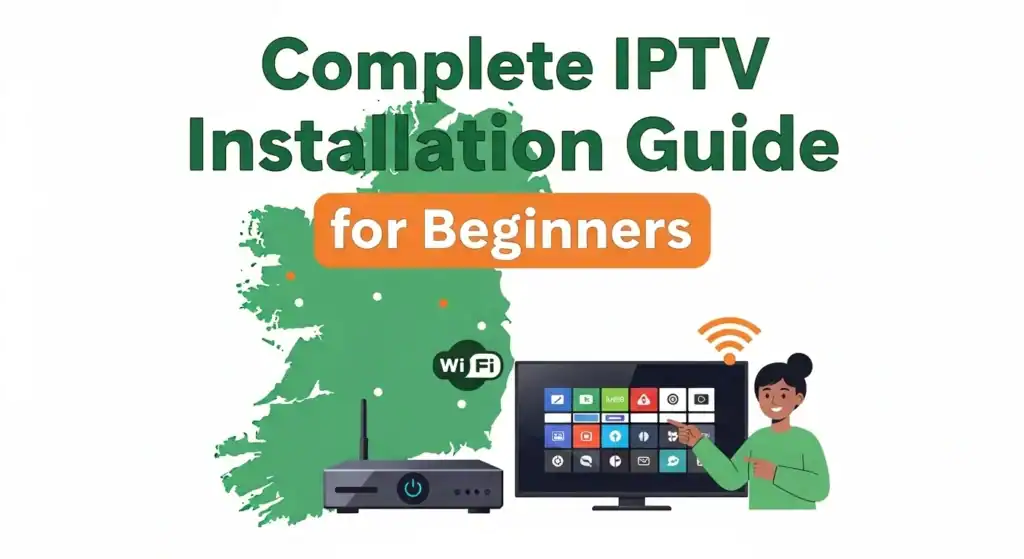
Welcome to Rapido TVS!
If you’re new to IPTV, don’t worry — this guide is written for beginners and first-time users.
With Rapido TVS – best IPTV Provider , you can watch 22,500+ live TV channels and over 120,000 movies & series on-demand in 4K & 8K quality. The best part? You don’t need cable or satellite — everything works directly over the internet on almost any device you own.
👉 In this guide, you will learn step-by-step how to install and use Rapido TVS on:
- Smart TVs (Samsung, LG, Android TV)
- Firestick & Fire TV
- Android & iPhone / iPad
- Windows & Mac computers
- MAG boxes, Enigma2, Chromecast, Kodi, and more
Each section is explained simply and clearly so that even if you have never used IPTV before, you can set it up in just a few minutes.
💡 Before you start, make sure you have:
- An active Rapido TVS subscription → Get Your Plan Here
- A internet connection
- The device you want to use (TV, phone, laptop, etc.).
Once you have these ready, just pick your device below and follow the steps.
1. How to Install IPTV on Smart TVs (Samsung, LG, Android TV)
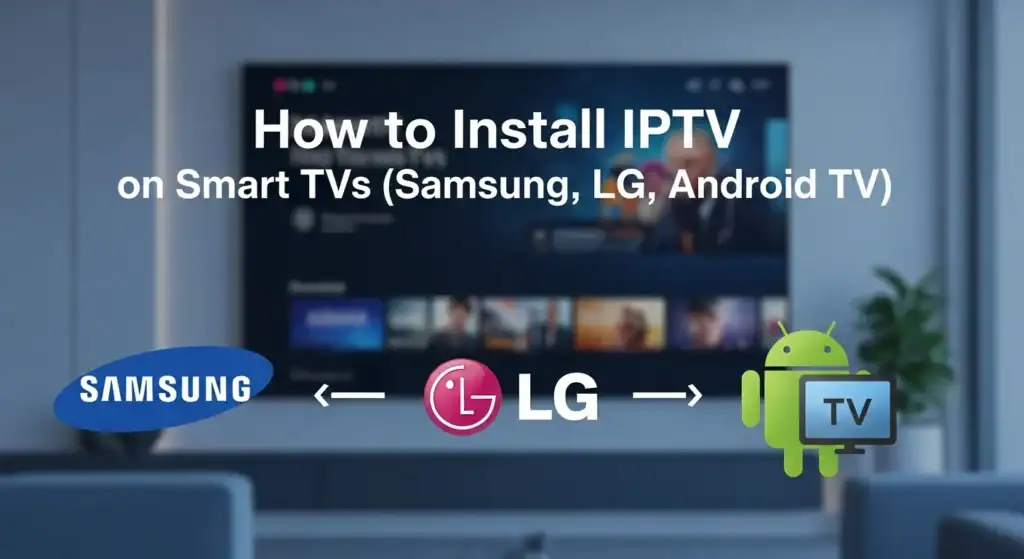
For Samsung & LG Smart TVs
- Turn on your TV and connect it to the internet.
- Open the App Store (Samsung Store or LG Content Store).
- In the search bar, type Smart IPTV or Set IPTV.
- Download and install the app.
- Open the app → you will see a MAC Address (example: 00:1A:79:XX:XX:XX).
- Write down this MAC Address or take a photo.
- Contact Rapido TVS Support on WhatsApp and send your MAC Address.
- We will activate your playlist for you.
- Restart the app → channels and movies will appear.
💡 Tip for beginners: If Smart IPTV is paid, you can also use Set IPTV or IBO Player, which work the same way.
For Android TV (Sony, Philips, TCL, Hisense, etc.)
- Go to Google Play Store.
- Search for TiviMate (recommended) or IPTV Smarters Pro.
- Install the app and open it.
- Select Login with Xtream Codes API.
- Enter the Rapido TVS username, password, and portal URL.
- Save → your live TV, movies, and series will load.
2. How to Install IPTV on Android Devices (Phones & Tablets)
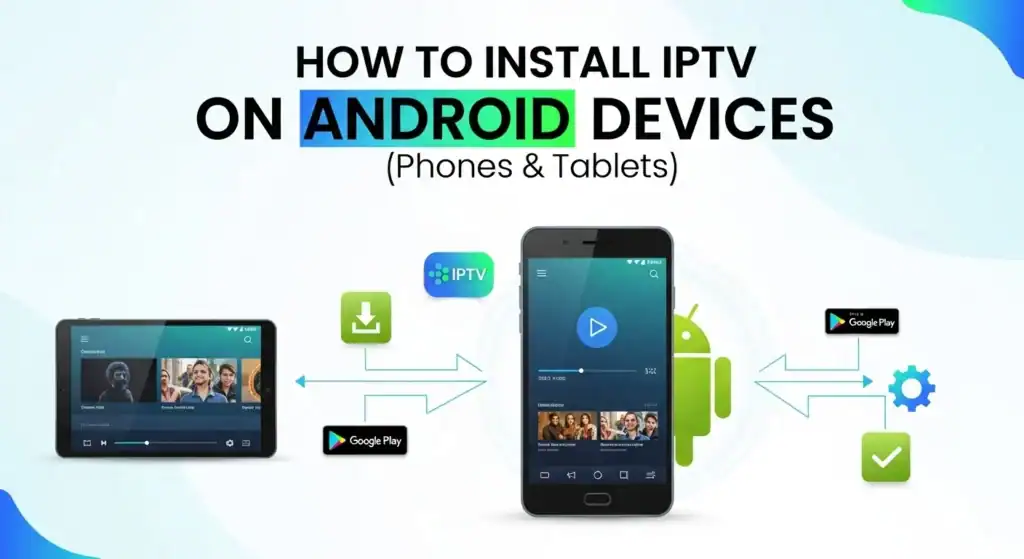
- Open the Google Play Store.
- Search and install IPTV Smarters Pro or TiviMate.
- Open the app → tap Add New User or Login.
- Choose Xtream Codes API (this is the easiest method).
- Enter the details from Rapido TVS:
- Username
- Password
- Portal URL
- Tap Add User / Login.
- Wait a few seconds → your channels will appear.
💡 Beginner Tip: Always copy-paste your credentials correctly. If one letter or space is wrong, the app won’t load.
3. How to Install IPTV on iPhone & iPad (iOS Devices)
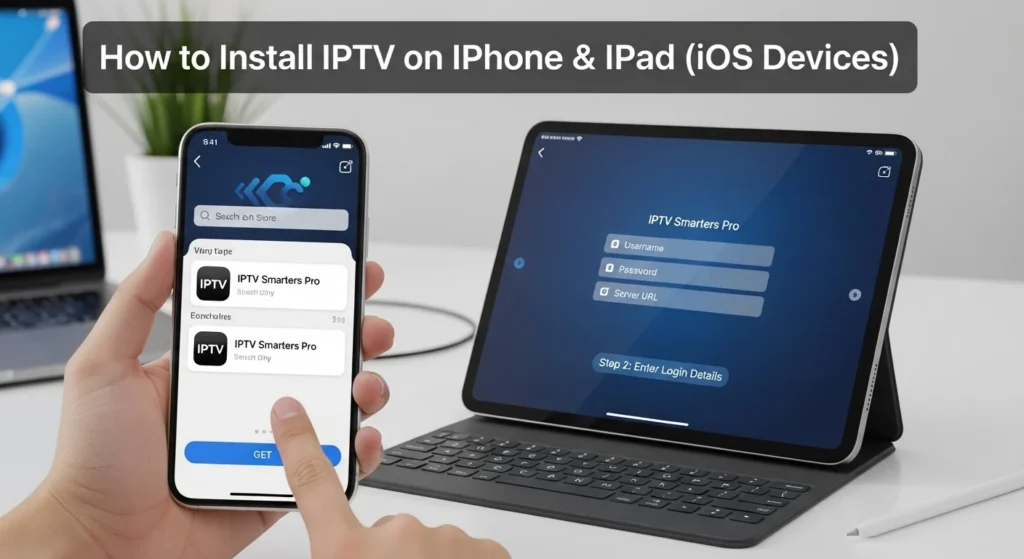
- Open the App Store on your device.
- Download IPTV Smarters Player or GSE Smart IPTV.
- Open the app → select Add New User.
- Choose Xtream Codes API.
- Enter your Rapido TVS login details (username, password, portal URL).
- Save and click Login.
- The app will load live TV channels, movies, and series.
💡 Tip for beginners: Use IPTV Smarters if you want a simple app. Use GSE Smart IPTV if you like more customization.
4. How to Install IPTV on Firestick & Fire TV

- On your Firestick remote, press Home.
- Go to Settings > My Fire TV > Developer Options.
- Enable Apps from Unknown Sources.
- Go back to the home screen → open the Search bar.
- Search for Downloader and install it.
- Open Downloader → enter the APK link we provide (e.g., IPTV Smarters).
- Download and install the IPTV app.
- Open the app → enter your Rapido TVS login details.
- Save → your IPTV service is ready.
💡 Beginner Tip: Firestick is one of the easiest devices for IPTV because it works directly on any TV with HDMI.
5. How to Install IPTV on Windows & Mac (PC / Laptop)
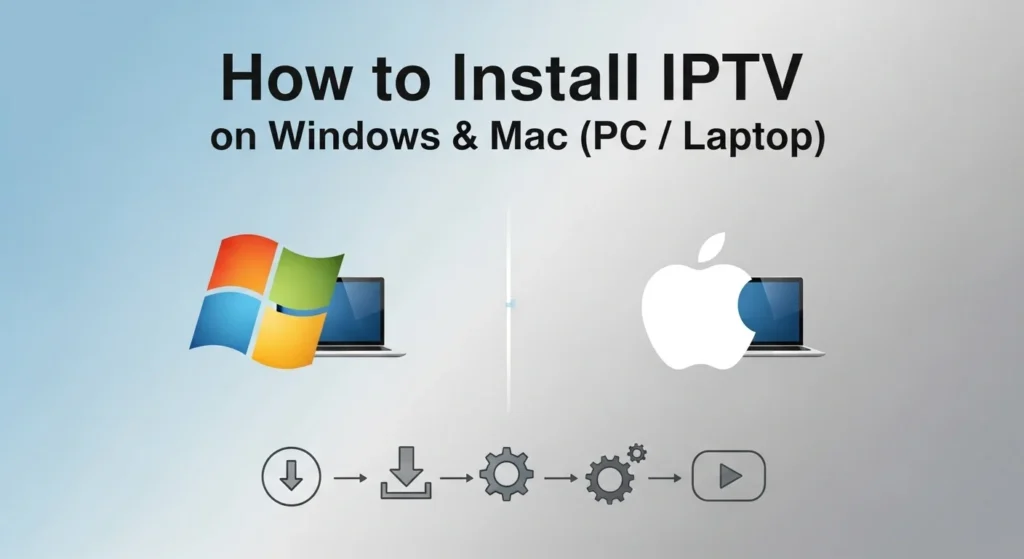
Option A – VLC Media Player (Simple for Beginners)
- Download and install VLC Media Player (free).
- Open VLC.
- Click Media > Open Network Stream.
- Paste your Rapido TVS M3U link.
- Click Play → Channels will load instantly.
Option B – IPTV Smarters for PC/Mac (Better Interface)
- Download IPTV Smarters app for Windows/Mac (link from Rapido TVS).
- Install and open the app.
- Select Login with Xtream Codes API.
- Enter your username, password, and portal URL.
- Save → Channels and VOD appear in categories (Sports, Movies, Series, etc.).
💡 Tip for beginners: Use VLC if you just want quick access. Use IPTV Smarters for a better viewing experience.
6. How to Install IPTV on MAG Devices
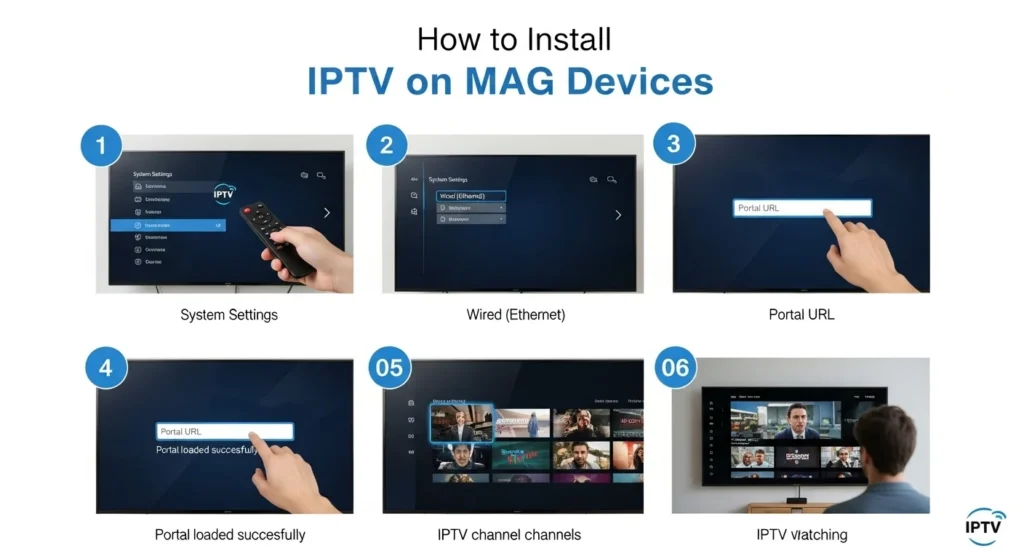
- Turn on your MAG device.
- Go to Settings > System Settings > Servers > Portals.
- In Portal 1, enter the Rapido TVS Portal URL.
- Save your changes and restart the device.
- When it reboots, the channel list will appear automatically.
💡 Tip for beginners: MAG boxes are designed for IPTV, so they are very stable and easy to use.
7. How to Install IPTV on Enigma2 / Dreambox / Vu+
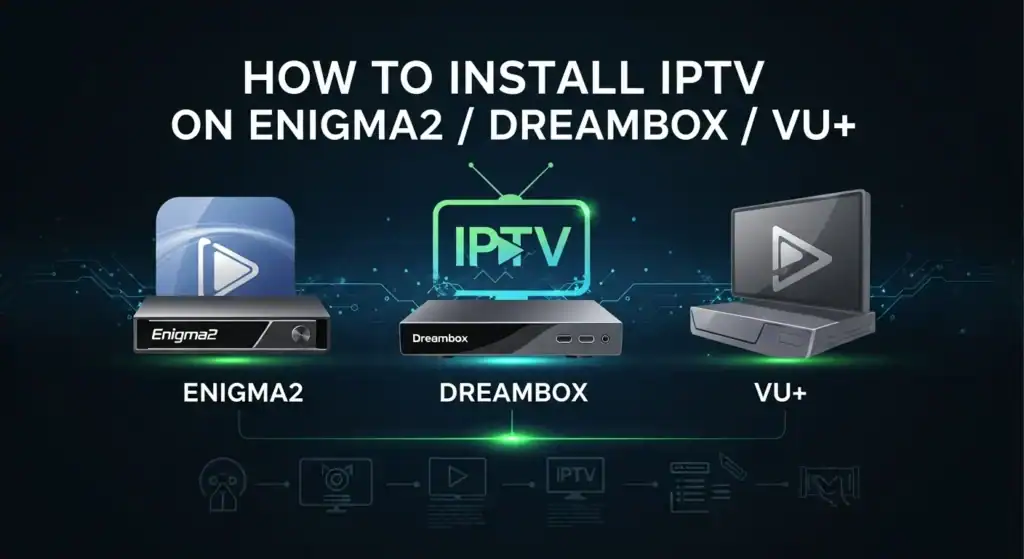
- Download an FTP program (for example: FileZilla).
- Connect your box to your computer via FTP.
- Upload the Rapido TVS M3U file to the folder
/etc/enigma2/. - Restart your device.
- Channels will be visible in your bouquet list.
8. How to Install IPTV on Chromecast with Google TV
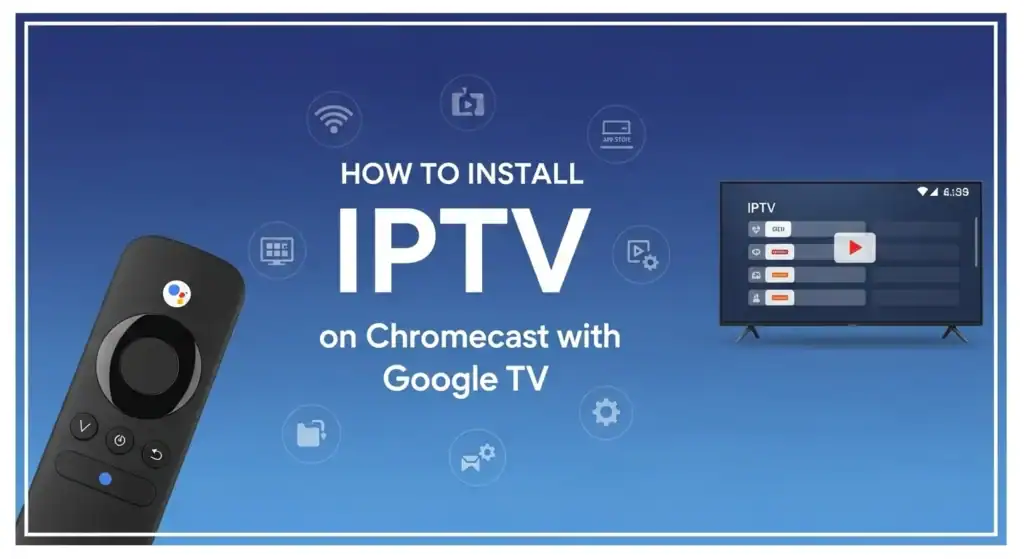
- Go to the Google Play Store on your Chromecast.
- Install TiviMate or IPTV Smarters.
- Open the app.
- Enter your Rapido TVS login credentials.
- Save → Start watching live TV on your big screen.
9. How to Install IPTV on Kodi (All Devices)

- Open Kodi.
- Go to Add-ons > My Add-ons > PVR Clients.
- Find and enable PVR IPTV Simple Client.
- Click Configure > M3U Play List URL.
- Paste your Rapido TVS M3U link.
- Click OK and restart Kodi.
- Channels and EPG will load automatically.
If you ever feel stuck during the installation process, don’t worry—we’ve got you covered! Our friendly support team is available to guide you step-by-step. Simply reach out to us on WhatsApp, and we’ll help you get your Rapido TVS up and running in no time.